Well, life drawing was cancelled again this week. But, I wasn’t about to let that stop me!
Being the resourceful woman I am, I set up my own home life drawing studio complete with heating lamp and pedestal and coaxed an unnamed person to pose for me. (I won’t be uploading any of my drawings for obvious reasons). Well, doing life drawing in your home is not at all awkward, especially when your roommates are your parents. (Rent in this town is unbelievable, people. Don’t judge me.). Anyhow, I was obviously in for quite a different experience than a drop-in session.

First, we shortened the poses because, in case you didn’t know, it’s extremely difficult to sit in one position without moving for any length of time, let alone 15 minutes. So, we did 5 x 1 min, 3 x 5 min, 3 x 10 min, and 2 x 15 min. I was also in charge of the stopwatch, something I never had to think about in drop-in sessions. Luckily, I use an interval timer on my phone when I’m at the gym. So, I made a new workout with 15 second breaks between each pose and longer ones between sets.
The whole drawing-someone-you-know thing didn’t concern me because the whole time I was much more concerned with how frustrated I was at my drawings. They were just terrible! I’ve become accustomed to the luxury of sitting on a donkey, and my studio stool did not suffice. This was reflected in my wonky drawings. Not to mention, I couldn’t get my proportions right no matter what I tried. It didn’t occur to me until a day later that this was likely because the distance between my model and myself was so small – about 4.5′. Well, no wonder. I had no perspective at all. I couldn’t even see his entire body in one glance: I had to look up and down to get his whole figure!
So that’s problem number 1. Problem number 2 I just realized now as I sit here typing. The life drawing studio at UVic is very sparse: only white walls, a concrete floor, a circle of donkeys, and a sink. The light diffuses from above only through the room’s skylight, fluorescent lights, and single heating lamp. So, it’s much easier to see value and form because of the ‘single’ light source and sparse surroundings. The room focuses your attention on the model. If I were teaching students how to draw form, I wouldn’t start with a still life crowded with fruit, drapery, candles and lamps in all different places, and a patterned back-drop. No, I would start with basic forms – a sphere, a cube, a pyramid – a neutral background, and one light source. Hey, there’s an idea for practice…
Tips for scaffolding form for still lifes and life drawing: 1. Set-up a 5 sided shadow box with a single light source (above). Can use a shoe box without the lid or any other cardboard box. 2. Place single forms in the box. Start with a sphere, then a triangle, then a cube by themselves. 3. Have students practice drawing these single forms with a single medium. Gradually add other media options (ink, charcoal, graphite). Stay in black and white mediums. After practicing with an above light source, encourage students to move the light around to practice different angles of light and shadows. 4. Gradually encourage students to add in more forms, one by one. Encourage students to move forms to varying planes, overlapping each other, stacking, all for visual interest. If students are working in groups, allow them to move the forms until all group members agree on the composition, but (they must practice their rhetorical and logic skills in addition to their visual skills) if they want to move something, they have to give a reason. Keep practicing the drawings. 5. Set-up a relatively simple still life. Encourage students to negotiate the composition using he method above. Use thumbnail sketches to help determine final composition. Practice this still life with many warm-up sketches. OR: Set-up a life drawing session and follow a short to long pose progression with multiple poses of the same length.
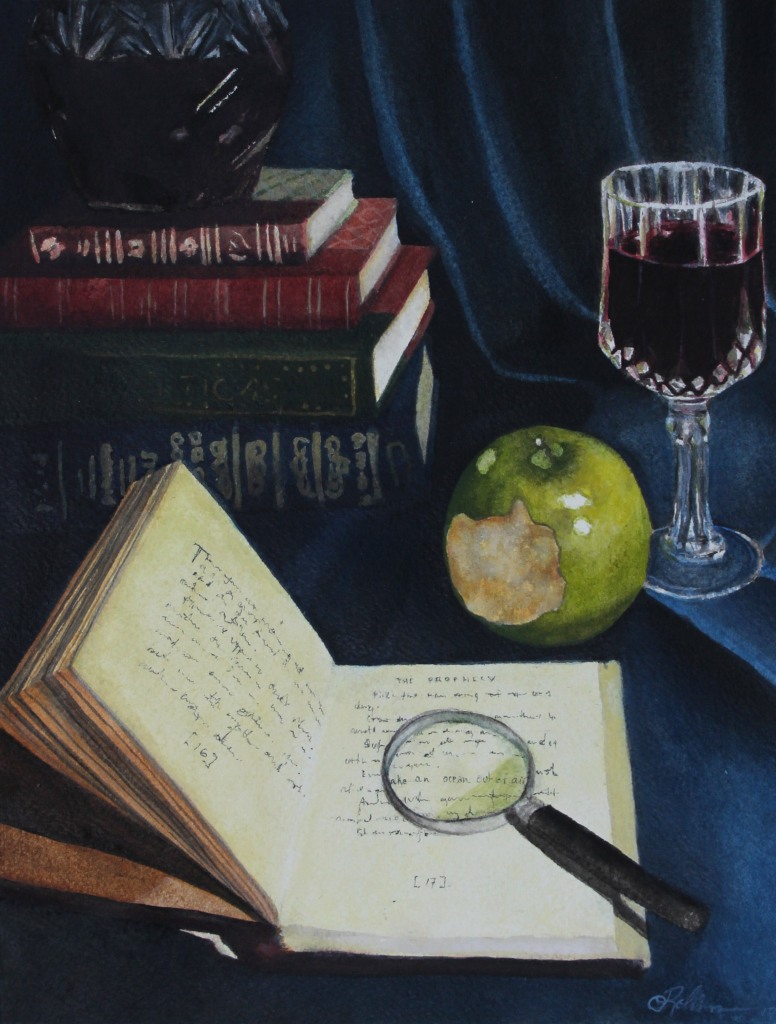
For a summative Grisaille Egg Tempera Still Life Project: 1. Having practiced the simple still life, have students set-up their own still lifes with found objects. 2. For their final project, have students translate their still life to watercolour paper with India ink. (If unable to leave still lifes set-up until next class, demo how to photograph a still life and edit into a black and white digital file with Photoshop to achieve correct values and contrast. Print photos and store for next class. Have students transfer their photo still life onto watercolour paper first using pencil and the 3 x 3 grid method. Next, move to India Ink). 3. Demonstrate how to mix egg tempera and watercolour paint. Demonstrate how to apply egg tempera to add colour to the India ink painting. 4. Have students complete their paintings using egg tempera.
Anyhow, I think I’ve discovered why I love the room at UVic so much. It’s simple. And, I suppose I’ve learned my lesson: I don’t think I’ll be attempting any more life drawing at home for a while. If I ever do again, I better make sure I have a bigger room, do it with one light, and simplify the setting!



